Setting up a Catalog in Lightroom can sometimes get a little tricky, so closely follow the instructions below to make sure everything runs smoothly!
1. File > New Catalog
-
-
Name:
YYMMDD-Client-Name-CITY (210228-Wells-Fargo-Nashville)
-
2. File > Tethered Capture > Start Tethered Capture
-
-
Naming:
Segment photos by shots: yes
Initial Shot name: (First-Guests-Name) NO SPACES
Template: select “Session Name-Sequence”
Start Number: 001
Add to collection: no -
Destination:
Create a Capturely Folder on your desktop. -
Information:
Metadata: yes
Keywords: none
-